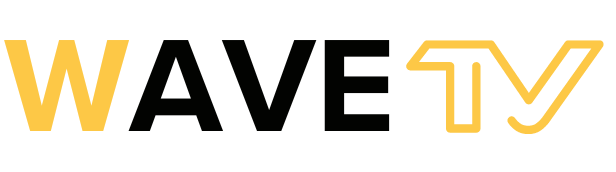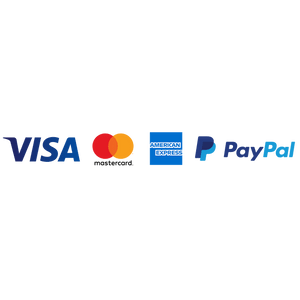A Comprehensive Guide: How To Install IPTV Smarters Pro On FireStick
Streaming your favorite content on a FireStick has never been easier! In this guide, we will walk you through the steps to install IPTV Smarters Pro, allowing you to watch live TV, access the Google Play Store, and enhance your FireStick experience.
Introduction
Welcome to the world of entertainment at your fingertips. Installing IPTV Smarters Pro on your FireStick is a straightforward process that unlocks a plethora of content. Whether you’re new to FireStick or a seasoned user, this guide will ensure a seamless installation.
The Basics: What You Need
Before diving into the installation process, make sure you have the following:
- FireStick Device: You can easily find this streaming device online or at your local electronics store.
- Login Credentials: You need to buy your login credentials from IPTV providers, especially if you plan to access channels and movies. ( You Can Get Your Login Details on Our Website )
- Install Downloader App: Install the Downloader app from your App Store (Amazon or Google Play).
Step 1: Preparing Your FireStick
Let’s begin the installation process by preparing your FireStick.

Step 1.1: Enable Apps from Unknown Sources
- Navigate to the “Settings” option on your FireStick home screen.
- Scroll right and select “My Fire TV.”
- Choose “Developer Options.”
- Toggle on “Apps from Unknown Sources.”

Step 2: Installing the IPTV Smarters Pro App
Now that your FireStick is prepared, it’s time to install the IPTV Smarters Pro app.
Step 2.1: Accessing the Home Screen

- Press the “Home” button on your FireStick remote to reach the home screen.
- Using the search icon in the top left corner, type “Downloader.”
- Select the “Downloader” app from the search results.
Step 2.2: Download and Install the App

- Open the “Downloader” app.
- In the URL field, enter the M3U URL provided by your IPTV service provider.
- Click “Install” to download the IPTV Smarters Pro app.
- Once the download is complete, select “Open” to launch the app.



Step 3: Setting Up IPTV Smarters Pro
Now that the app is installed, let’s set it up.
Step 3.1: Logging In
- When you first open the app, you will be prompted to log in. Enter your login credentials.
- If you want to access IPTV Smarters you shoulld buy subscription , So we are provide this service just go to home for more details


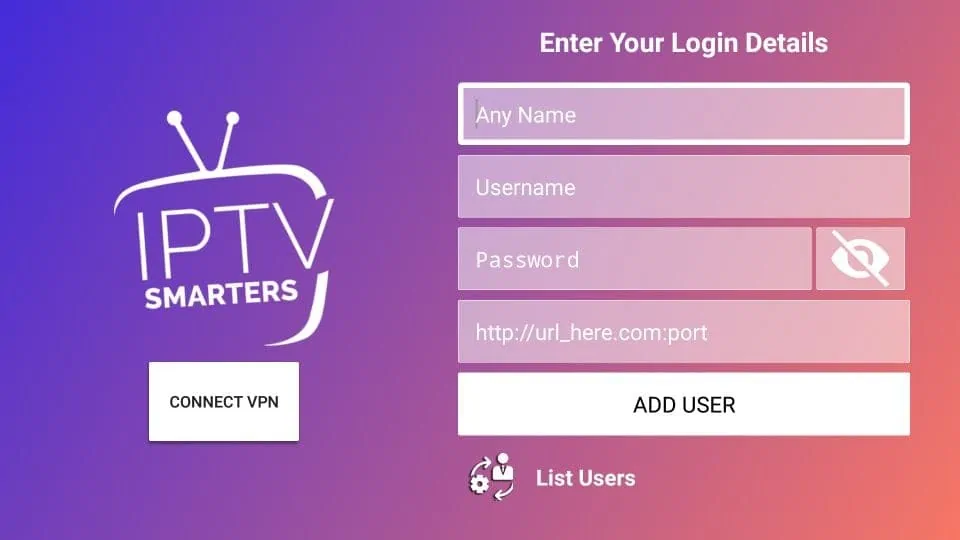
Step 4: Enjoying Live TV and More
Congratulations! You’ve successfully installed IPTV Smarters Pro on your FireStick. Now you can watch live TV and access a world of content.
Frequently Asked Questions
Q: Can I install IPTV Smarters Pro on my Fire TV Cube? A: Yes, the installation process is the same for Fire TV Cube.
Q: Is IPTV Smarters Pro user-friendly? A: Absolutely! The user-friendly interface makes it easy to navigate.
Q: Can I install IPTV Smarters Pro on Android TV boxes? A: Yes, the app is compatible with Android TV boxes.
Q: How do I load my playlist or file URL in the app? A: You can do this during the setup process.
Q: What if I can’t find the app on the Google Play Store? A: You can download it using the Downloader app as shown in this guide.
Q: Is it safe to enable “Apps from Unknown Sources” on my FireStick? A: Enabling this option is safe as long as you download apps from trusted sources.
Conclusion
Installing IPTV Smarters Pro on your FireStick opens up a world of entertainment possibilities. This user-friendly app allows you to watch live TV, access the Google Play Store, and explore an array of content effortlessly. With our step-by-step guide, you’ll be enjoying your favorite shows and movies in no time.